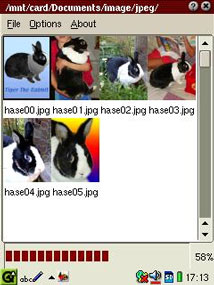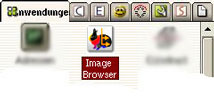
After this you see the "DirectoryBrowser" Start-Window.
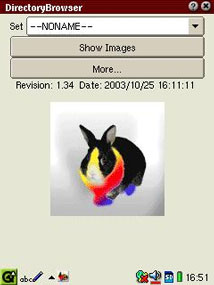
Now click on "More...". You see the directory-tree.
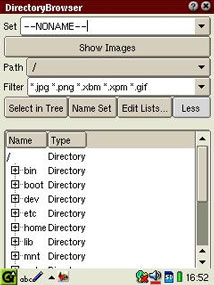
Navigate to the directory "mnt" e.g. by using the "Down"-Navigation-Key or type the letter "m".
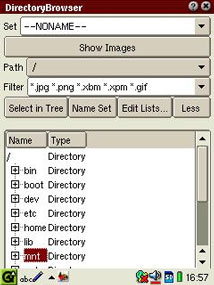
When the directory "mnt" is selected tap on the "+" or klick the "Right"-Navigation-Key.
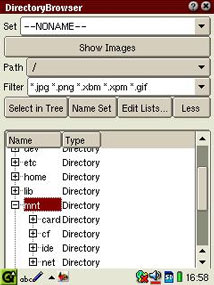
This way navigate down to "card" "Documents" "image" "jpeg".
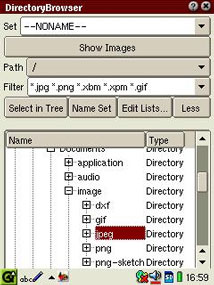
In this directory are -among other images - the images of our rabbit (german: "Hase") located.
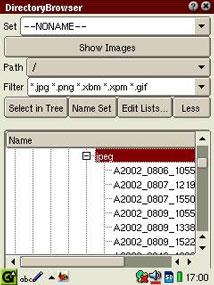
You see these files by either scrolling down with the scroll-bars or by using the "Down"-Navigation-Key.
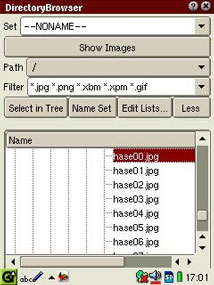
As we want only to show the images of the rabbit change the entry in the PopUp-List "Filter" to "hase*.jpg".
Note: The "*" is called "wildcard" and means "any combination of letters at this place".
So the fillter reads: Show all image files whose name starts with "hase" following by any letters and ends with ".jpg".
Note: Files with the extension "jpg" indicate JPEG-compressed files which are used for storing (photo-)images on computers.
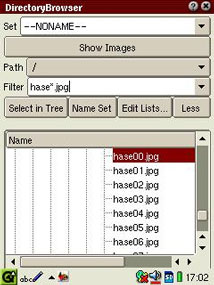
Now press the "Select"-Navigation-Key.
This will invoke the thumbnail-preview of all JPEG-files called "hase...".
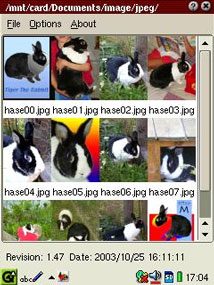
Now select one image by tapping on it or selecting it with the Navigation-Key and pressing the "Select"-Navigation-Key if you have selected the image you want. Selection is indicated by a black border around the picture.
This invokes "ShowImage" the third part of "ImageBrowser".

You can rotate, turn and zoom the image via commands in the "Options"-Menu or by tapping the buttons in the ToolBar.
Alternatively you can zoom in/out by pressing the "Up/Down"-Navigation-Keys.
You can select the previous/next image by pressing the "Left/Right"-Navigation-Keys.
You can select full-screen-mode by selecting the "Select"-Navigation-Key. You end full-screen-mode by either tapping on the picture or pressing the "Select"-Navigation-Key again.
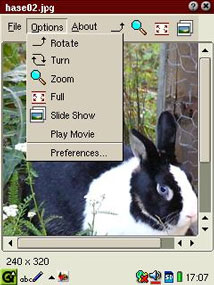
In the "Preferences.."-Menu you can select some slide-show parameters.
Slide-Show mode is ended by pressing any key.
Automatic turn-off is disabled during slide-show mode.
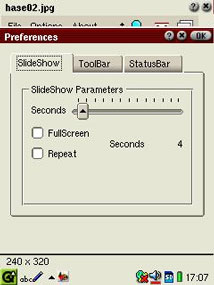
In the ToolBar-Tab of the "Preferences..."-Menu you can select what icons you want to see in the toolbar (More icons - less space on small displays ...).
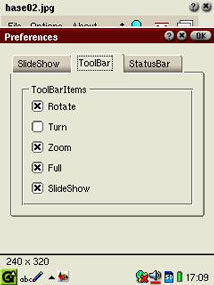
Now end the "ShowImage" by
• clicking "x" on the top-right corner
• chosing "Close" from the "File"-Menu or
• pressing the "Cancel"-Key.
You fall back to the "ImageBrowser". From there invoke the "DirectoryBrowser" again via the "Options"-Menu.
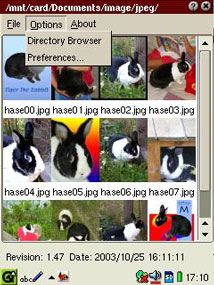
The next time we want to show the images of our rabbit we don't want to navigate through the directory-tree again and choose some filter. So we want to name the "Set" - the combination of "Path" and "Filter".
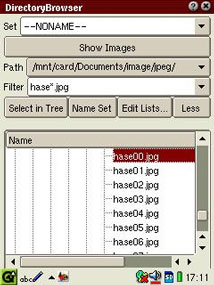
Change the string "--NONAME--" by typing "Rabbit" or "Hase" or something you like to use as name for your image collection and dont't forget to press the "OK"-Key.
Now the Name is appended to the PopUp-List of SetNames. If you find, this name is OK for your set tap on "Name Set", so that the set is permanently named.
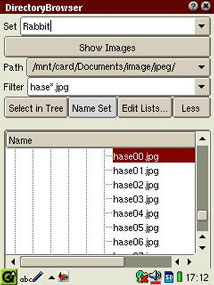
Now exit the application by tapping on the "x" in the upper right corner or click the "Cancel"-Key.